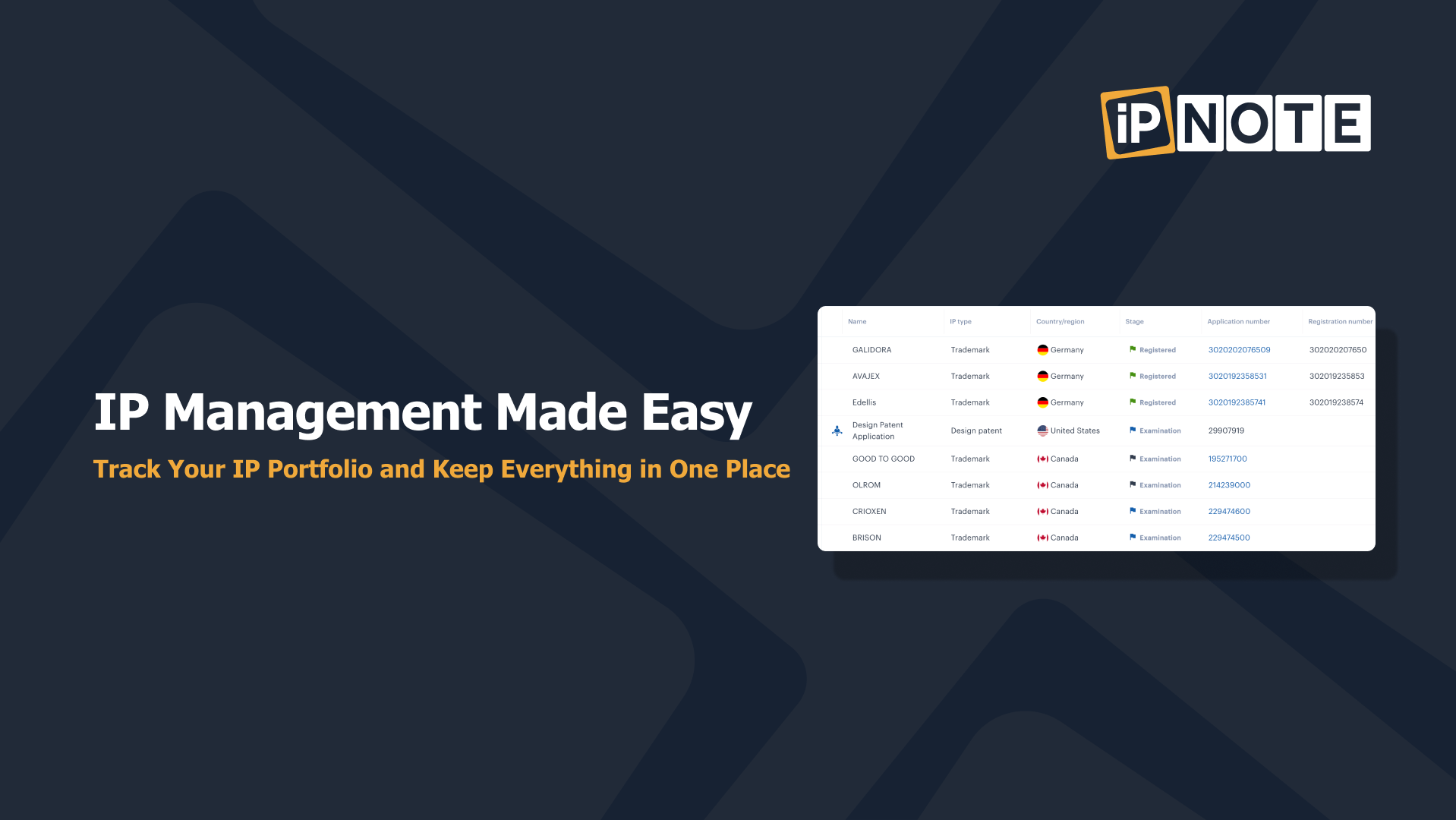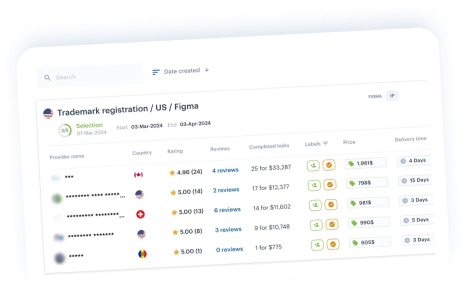Intellectual property rights (IP rights) are the rights given to persons over the creations of their minds. They usually give the creator an exclusive right over the use of his/her creation for a certain period, that’s why it is essential to track deadlines and not miss them.
We highly recommend adding IP rights to your iPNOTE account since:
- You will automatically get reminders about upcoming deadlines;
- You will keep all documents in one place and your agents will update them for you;
- You will have a direct chat with your agent to ask any arisen questions;
- You will be able to create tasks connected with the IP rights so that the status and the data (files, dates, numbers) will change automatically.
Adding IP right
- Open the IP tights tab;
- Click Plus to add a new IP right;
- Fill in a Name (e.g. Trademark “Logo”);
- Choose an IP type (e.g. Trademark);
- Choose a Country where you have, or where you want to register, the IP right (e.g. the USA);
- Fill in an Application number and a Filing date (if you have it);
- Fill in a Priority document number, a Filing date and Additional information (if you have it);
- Click Save.
💡Tip: if you have any documents, you can upload them. Click Files and Add files.
Files
If you have any files connected with the IP right, you can add them to keep everything in one place:
- Find a necessary IP right and click it;
- Click the Files tab;
- Click Add files;
- Select category and tag; (e.g. Incoming, Filing Receipt);
- Click Add files;
- Add some comments (optional);
- Click Upload.
Tasks
If you want to find an IP attorney who can help you with the IP right, you can create a request:
- Find a necessary IP right and click it;
- Click the Tasks tab;
- Click the Plus button to create a task;
- Follow the instructions.
Reminders
Reminders help you set up notifications for your internal processes not to miss anything. You need to follow a few steps to set a reminder connected to the IP right:
- Find a necessary IP right and click it;
- Click the Reminders tab;
- Click the Plus button to create a reminder;
- Fill in the required information (a name, a reminder type, a deadline etc.)
- Choose when you would like to get the notifications;
- Click Save.
Note: you may see all reminders in the Reminders tab, and you will get all notifications by email.
Links
If you want to connect the task with other tasks, add authors or right holders, you can go to the Links tab:
- Find a necessary IP right and click it;
- Click the Links tab;
- Add Subsidiary or Parent IP rights;
- Add authors or right holders;
- Click Save.
Access
If you want to change an IP owner or an Agent (a service provider), go to the Access tab. Check how to find an attorney on iPNOTE.
- Find a necessary IP right and click it;
- Click the Access tab;
- Click Change;
- Choose the IP owner or the Agent
- Click Save.
Note: the data is automatically updated if you have created a connected task.
Discussion
If you have any questions for the provider or the client about the IP right, you can discuss them in the chat directly.
- Find a necessary IP right and click it;
- Click the Discussion tab;
- Write your question and send it.
***
The iPNOTE platform features more than 700 IP law firms that cover more than 150 countries, so you can always find the right direct service provider using our flexible filtering system.
Conduct a free patent search with our AI tool.
Use our AI Assistant to register your IP.
Sign up for free, and we’ll help you solve any IP-related problem.
Unlock your business potential with our expert trademark filing in India. Secure your brand identity and stand out in the market with our seamless and efficient service. Protect your trademark today and ensure your success tomorrow!